FAQ
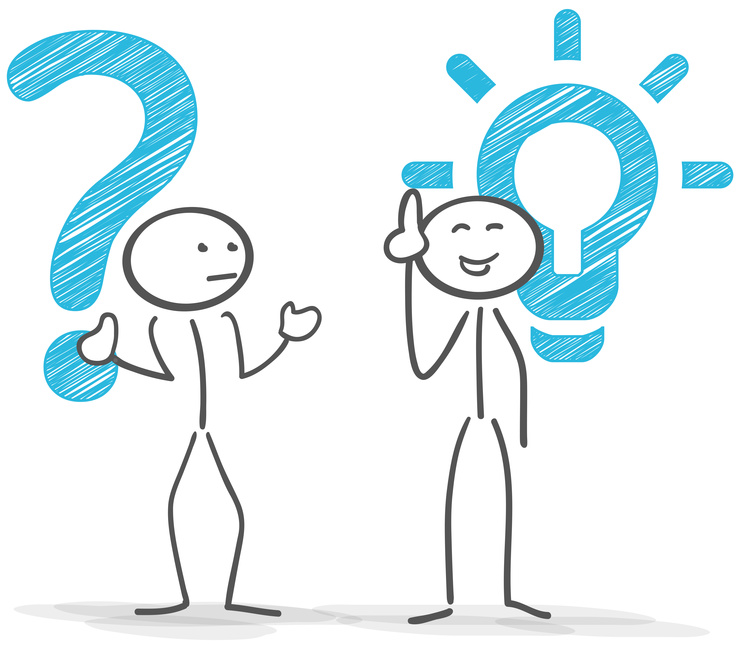 Do you have questions or do you need fast help for your Inter-Tech product?
Do you have questions or do you need fast help for your Inter-Tech product?
Here you will find the frequently asked questions.
If your question could not be answered here, please open a ticket in our Support-Center
I need a spare part for a product
For spare part orders, please use our Support-Center and describe in there exactly what spare parts you need.
Someone from our support team will contact you shortly.
How do I remove the front panel of my case?
To remove the front panel from your case simply follow the steps of this tutorial. Tutorial "Removing the front panel"
The power supply is without function / PC does not start
The power supply does not function and your PC will not start? Please check the following points.
- Is the 20+4pin connector fixed on the mainboard?
- Is the P4 / EPS plug connected?
- Is the "Power-Switch" of the case connected to the mainboard correctly?
- Is the power cord conneced to the wall socket?
- Is the power switch of the power supply switched on?
- Is your multiple socket outlet switched on (if possible)?
If the problem persists, please contact our support team.
The power supply fan is noisy.
Please check the following points.
- Check the position of the fan switch on the back side of the power supply (if existing).
- "H" = High speed, "A" = Automatic, "L" = Low
- Maybe temperature inside the case is too high (modern fans will regulate fan speed automatically).
- Maybe the fan is dusty and causes a heat build-up
Windows reports "The latest driver is already installed"
Despite manual driver installation, Windows reports via the device manager: "The latest driver is already installed"
Note: Microsoft often prevents the automatic driver installation of manufacturer drivers, even if they are newer or better.
You then have to do the actual manual driver installation in the Windows device manager as follows:
- In Device Manager, right-click on the device, left-click on "Update driver"
- Then click on "Browse my computer for drivers". Then click "Let me pick from a list of available drivers on my computer"
- If no driver was installed > click on "All Hardware" and then click on "Have Disk"
- If a driver was installed > click on "Have Disk"
- Now select the location with the "inf" files (ZIP files must be unpacked beforehand)"
- Confirm with "OK" and click on "Next" and confirm with "OK" or "Install"
My IP-40/IP-60 gets very warm
The heat, that the CPU emits, is transferred directly to the case through the IP-3 cooler, which quickly assumes the same temperature as the CPU.
With a CPU up to a TDP of 70 watts, this can be up to 72 degrees Celsius if the CPU is fully loaded for a longer period of time. To ensure optimal cooling, the case must stand as free as possible.
Note that the other components in the case are also exposed to increased temperatures and should be as suitable as possible for these high temperatures.
The IP-3 cooler does not fit because a connector is in the way
When selecting the motherboard, make sure that there are no high components on the axis of the CPU, since the IP-3 cooler with its heatpipes on the left and/or right must be attached to the cases walls.
The heatpipes can be carefully bent within certain limits (heatpipe must not get a kink), but e.g. an ATX 24 pin plug next to the CPU does not work (we include a replacement heatpipe just in case).
The plug should therefore be located on the front of the motherboard as usual.
The 12V socket of the PSU does not fit into the hole in the IP-60 case
After breaking out the round closure of the opening for the 12 volt socket, the remains of the two fastening lugs may remain. You can remove this with a file. Remove, or, if the remains of the lugs are not too large, push the socket through with gentle force.
My fans in the M-908 do not work
The fans of the M-908 can be operated in three ways, regardless of the light effects:
- Connection to the RGB / PWM board and control via a PWM connector on the motherboard:
To do this, PWM signals must be supplied from the motherboard to the RGB / PWM board via the supplied 4Pin cable.
The fans do not work without this signal! Motherboards with auto-detection for 3 or 4Pin fans may not recognize the RGB / PWM board as 4Pin.
Then the setting for the connection in the motherboard must be set permanently to 4Pin / PWM.
If this doesn't work, the fans can only be operated via the manual switches or directly on the mainboard. - Connection to three of the six 3Pin sockets on the right side between the side panel and mainboard tray:
For this purpose, the 3Pin connector of the fan must be removed from the control board and plugged into three of the 3Pin sockets and the black molex plug must be powered.
The fans can then be connected to one or, depending on the connection, both switches of the control panel on the top of the case in three stages: 0%/60%/100% speed. - Directly on the motherboard or with optional molex to 3Pin adapter directly to the power supply:
Also for this purpose, the three 3Pin connectors must be removed from the RGB / PWM board and connected to the appropriated sockets on the motherboard / adapter.
Why is my USB 3.0 device not detected?
The currently marketed motherboards with Intel® chipset 6x and 7x series, that use the integrated Intel® USB 3.0 controller, can cause huge difficulties in the detection of removable hard drives and USB sticks at the moment. Similar but not quite as often, this effect also occurs with the series 8x Intel® chipset.
We can't fix this effect permanently, because we also have similar difficulties with third party products. As our cables are manufactured standardized, it seems to be interference within the motherboard / chipset electronic, that make it impossible for a negotation of connection speed after connecting of a removable hard drive or USB stick. You can maybe avoid this error by using a short connection cable.
We hope, that the board manufacturers and Intel® can fix this with firmware and driver updates. In addition, some board manufacturers still use the old faulty chipset revisions of Intel®, in which the USB 3.0 should not be used.
The built-in card reader in my computer case is not working.
If you have purchased a computer case with a built-in card reader or a separate card reader for the 3.5" bay, which freeze or crash your system, so please go into the BIOS of your system. With the key or you will normally get access to the BIOS. Depending on the BIOS and manufacturer, it may be another key, such as or . Once in the BIOS, you must disable the "USB legacy recognition. After restarting the computer, the card reader should work perfectly.
A BIOS update of the motherboard can also help.
Why is the cooling performance of my water cooling insufficient?
Make sure the radiator is properly mounted on the CPU. If the cooling performance is still deficient, please check that the pump is audible.
It requires 12 volts for correct operation!
The 3pin connector must be plugged into an unregulated connector on the mainboard.
If your mainboard does not have any unregulated port, it is possible to set a connection to full power in the BIOS.
Alternatively, you can also work with a Molex to 3pin adapter.
The built-in card reader in my MC-02 case doesn't work
The built-in card reader in the MC-02 case has an integrated ON/OFF function. This also affects the display in the device manager or BIOS.
It only works, if the card is plugged in.
Will the enclosures GD-35621/ GD-35633 shut down automatically?
All devices with seperated On-/Off-switch have to be turned off manually. Only energy saving settings of the OS will be followed.
My M.2 SSD is not detected by the adapters
There are three different types of M.2 SSD's:
- M.2 S-ATA SSD. This SSD has a S-ATA interface and only works on adapters with own controller or S-ATA connection. This M.2 SSD does not work in the KT-016 card and in the lower port of the KT-015 card.
- M.2 NVME PCIe SSD. This SSD has a PCIe interface. Only motherboards with NVME / UEFI support can boot from this SSD. This also requires UEFI and GPT compatible operating systems. Without a suitable motherboard, the SSD can only be used as a data disk on Windows 10 or later. This M.2 SSD only works with KT-015 (lower connector) and KT-016.
- M.2 S-ATA PCIe SSD. Like the M.2 NVME PCIe SSD, this SSD also has a PCIe interface, but a S-ATA AHCI controller is soldered to this SSD. The firmware of the AHCI S-ATA controller is unfortunately not always bootable. After all, these M.2 SSDs can also be used under Windows 7 as a data drive on Windows. This M.2 SSD only works with KT-015 (lower port) and KT-016.
What´s the maximum height of the CPU cooler in an ITX case?
Please make sure, whether this information is available in the product details of our cases. If this is not the case, please use the following rule of thumb: The maximum height of the CPU cooler varies from case to case. The rough rule of thumb is: Height of ITX case - 15mm (for material thickness, mainboard holder, CPU socket, etc.)
For ITX-cases with drive bay holder, the maximum height decreases by additional 15mm.
What´s the maximum height of the CPU cooler in Midi- or Micro-Towers?
Please make sure, whether this information is available in the product details of our cases. If this is not the case, please use the following rule of thumb: The maximum height of the CPU cooler varies from case to case. Rule of thumb is: Width (or height for Desktop cases) - 20mm (for material thickness, mainboard holder, CPU socket, etc.).
What´s the mximum length of graphic cards in cases?
The maximum length of craphic cards differs from case to case and the other mounted devices. You can get roughly informations by comparing the pictures from the interior.
When you check the holes for the mainboard is a rule of thumb that 2 rows of holes have a distance of 208mm, 3 rows a distance of 244mm and 4 rows a distance of 330mm.
Slow hard drive access at Sub-Raid SB-C102
This problem occurs only if one or both of your hard drives have bad sectors, which will be tried to restore by hard drive or file system. The Sub-Raid SB-C102 waits for this operation whereby this delay occurs. Please change the hard drive with bad sectors.
How do I reset the PDU-0816 to factory settings?
Press the button for at least 15 seconds.
Please note that the PDU switches the ports off and on.
How can I change the hotkeys of my KVM-Switch (AS-XX/KS-XX series)?
To change the hotkeys you have to disconnect the KVW-Switch from your computer. You need an USB-charger – a regular Smartphone charger will do the job.
To power on the KVM-Switch, connect it to your USB-charger. Second step is to connect your keyboard to the KVM-Switch. It´s important to connect the keyboard to a USB-port in the back of the switch. If there is a keyboard symbol visible, you have to choose this port.
You can choose between the following hotkeys:
-
+
(Different from the other hotkeys + (successive) changes to the next port and + + oder (simultaneously) changes port further or back.) - + + or
- + + or
- + + or
It is only possible to change the hotkeys in order, you can´t change from 1 to 3 for example. When reaching 4 you can switch to 1 again.
Example 1 to 2:
To change from 1 ( + ) to 2 ( + ) you have to press + + in order simultaneously.
Example 1 to 3:
Change 1 to 2 with the combination above. Afterwards change 2 to 3 with combination + + successive.
Example 3 to 4:
Press + + successive.
Example 4 to 1:
Press + + successive.
Every successful change will get you a "beep" signal.
How can I turn the speaker on/off?
Press your “hotkey” combination + to turn the speaker on/off. (Default example: + + successive)
Why do I have a black screen when connecting the DVI KVM switch to my monitor?
The KVM DVI switch only provides pure digital signals. Check if the DVI plug on your monitor provides digital signals.
The monitor of the KVM-console is not working, the power LED lights and turns off shortly.
THE KVM-console gets no VGA signal from your computer. In case of no VGA signal the monitor gets in energy mode after 3 seconds.
Check the cable connection and the graphics card of the connected computer!
If the problem persists, please contact our support team.
The console of the IPK-101 can not be opened since the last Java update.
① The browser says "enable Java" or does not start the console anymore.
Due to third-party interface deactivation in Firefox and Chrome, only Internet Explorer up to version 10 or LTE version 52 of Firefox can be used.
② The console of the IPK-101 can not be opened since the last Java update?
Java only accepts certificates of issuers who are in a supplied list.
You must submit the KVMs IP address in the security exception list of Java.
- On Windows, open the Java control panel, either via the system control or directly with the
javacpl.exeunderC:\Program Files (x86)\Java\jre7\bin. - Click the security tab and select "Edit Site List".
- Enter
http://[ipadress]andhttps://[ipadress]there ([ipadress] and replace it with the IP of the KVM device. If you use other operating systems, please use Google for the Java control panel of your operating system.
③ The console of the IPK-101 can not be opened since the last Java update to version 8?
Java blocked encryptions smaller than 1024 bits since version 8. Thus the console does not start.
By changing the following file you can re-enable it:
- Open the file
java.securityin the folder[javainstallationfolder]\lib\security. - Search for the line
jdk.certpath.disabledAlgorithms=MD2, MD5, RSA keySize < 1024 - Change the line to
jdk.certpath.disabledAlgorithms=MD2, RSA keySize < 1024
④ The console of the IPK-101 can not be opened since the last Java update? Socket Permission Error.
The error can be eliminated by changing 2 files:
- Open the
java.policyfile in the[javainstallationfolder]\lib\securityfolder and add the following lines: -
permission java.net.SocketPermission "IP:443", "connect, resolve"; -
permission java.net.SocketPermission "IP:80", "connect, resolve";before the last two characters};
Replace the letters IP with the IP address or the host name of your IPK-101.
Do the same for the javaws.policy file in the same folder.
My DMG-35 has disconnections every second
If the WiFi connection is disconnected every second and then re-established immediately, install the latest driver from our homepage Download-Center
Sollte das Problem weiterhin bestehen, deaktivieren Sie in den Adaptereinstellungen von Windows die folgenden Protokolle:
- I/O driver for link layer - topology detection
- Answer for link layer - topology discovery
- Microsoft LLDP driver
PLA-200 or Line-EX 450W are not recognized in the network. LEDs are lighted.
PowerLAN devices can be connected only in the same PowerLAN group.
Use the software which was included the package and check the group name of the excisting network.
After that connect the device (PLA-200/ Line-Ex 450W) with your computer and change the group name according your current network, using the delivered software.
Now you can connect the device with your PowerLAN group.
The Raid Manager of the BT-3045 Raid System can not be opened in Windows 10
Due to an incompatibility of mass storage interface under Windows 10 with the software of the BT-3045, Windows 10 cannot find the BT-3045.
Thus, the management of the BT-3045 is only possible up to and including Windows 8.1.
Is the BT-3045 already set up, it can be used without problems under Windows 10.